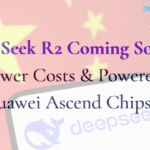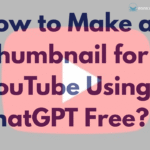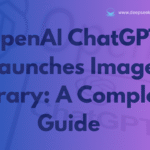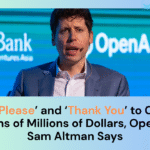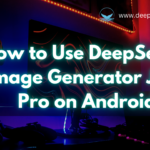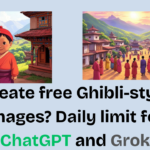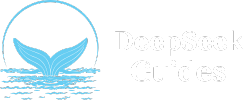OpenAI has launched an innovative feature through ChatGPT that adds the Image Library to its system. The powerful update grants users a central interface that simplifies the management and sharing capabilities for their AI-generated images. This AI tool stands out for designers as well as marketers, teachers, and anyone who uses AI visuals since it simplifies their creative workflow.
This guide provides comprehensive knowledge about the ChatGPT Image Library and its functionality, together with advanced usage strategies.
What is the ChatGPT Image Library?
The ChatGPT Image Library serves as a new addition that organizes all images from the GPT-4 model generation in one unified storage area. You can now stop searching through numerous chat threads because every favourite creation appears neatly stored in one place. Each image you make using GPT-4o is properly arranged in a visual grid through the Image Library system, so you can easily choose to edit or save or share them or bring them back for more use.
Users of all Free, Plus, and Pro accounts can now access this update through their web and mobile interfaces.
How to Access the Image Library
ChatGPT introduced the Image Library, which provides one platform where users can view their AI-generated visuals and perform management tasks, as well as editing and reuse operations. Users can experience a simplified creative workflow because the image library simplifies access to all imagery from a single location.
Here’s how you can find and open your Image library on both web and mobile platforms:
On Web (Desktop/Laptop)
- Go to chat.openai.com and sign in with your OpenAI account.
- On the left side of your screen, you’ll see the navigation sidebar where your chat history is listed.
- Scroll down past your chat conversations.
- You’ll see a section labeled “Library”.

- Click on “Library” to open the Image Library interface.
- A grid layout will appear, showing all your generated images.
- Click any image to view, edit, copy, or share it.

On Mobile (iOS & Android)
Open the ChatGPT App:
- Make sure your app is updated to the latest version to access the Image Library.
- Tap the menu:
- Open the side menu to reveal navigation options.
- Tap on ‘Library’:
- Scroll and tap the “Library” option listed below your chat history.
- Browse Your Images:
- You’ll be taken to a grid gallery showing all your AI-generated visuals. If you have not generated an image, click on the “create image” option, and it will provide you the image you are looking for.

Tap any image to open and manage it.
Note: You may need to update your mobile app to see this new feature.
Viewing and Navigating the Library
You will discover a grid-like interface in the Image Library, which functions similarly to your mobile photo gallery. The system enables fast browsing for your AI-generated images and quick location access.
Users can access different functions by clicking on each image:
- Edit
- Save
- Share
- Copy
- Select
Under the AI Control panel, you’ll find a “Create Image” button to start a new image generation session with new prompts.
Editing Your AI-Generated Images
Refinements and modifications of your work can be achieved through the comprehensive tools provided in the ChatGPT Image Library.
Want to make targeted changes to a specific part of an image?
- Choose the image from the library.
- You will find the option to edit the image at the bottom of the image.
- Select the “Edit Image” option.

- You will find a box to enter your prompt to modify only the selected picture.
- Save the image you have modified.
You can achieve perfect selection results by using the undo and redo buttons.
Saving, Sharing, and Copying Image
The Image Library function within ChatGPT enables users to handle their AI-generated images effortlessly. Moreover, you can access simple save, share, or copy options through a few fast user interactions, which proves beneficial for your creative work process.
Each of these functions gets its breakdown in the following section:
Save Images
On Web: Right-click the image and select Save Image As, or click the three-dot menu for the Save option.
On Mobile: Long-press on the image and tap Save to device.
After saving your image, it will become available in your device’s gallery or downloads folder, ensuring easy access for use as needed.
Copy Images
The Copy feature allows you to place images onto the clipboard for fast installation into different apps or documents. This function enables you to save an image directly to your clipboard.
How to copy:
- Click or tap on the image
- Select the Copy option
- Paste it where needed using Ctrl + V or selecting the Paste option by right-click.

Share Images
ChatGPT allows you to share generated images instantly through its built-in sharing mechanism from within the application itself. Such sharing capabilities work best for instant group work collaboration and social media sharing.
How to share:
- Tap and hold (mobile) or right-click (web) on the image
- Select the Share option
- Choose the platform or app you want to share through
How to Delete Images from the Library
You must erase the entire conversation in which an image was generated through ChatGPT because the platform does not support single-image deletion from its Image Library at this time.
To delete:
- On web: Hover over the conversation title > Click the three dots > select Delete
- On mobile: Press and hold the conversation title > tap Delete