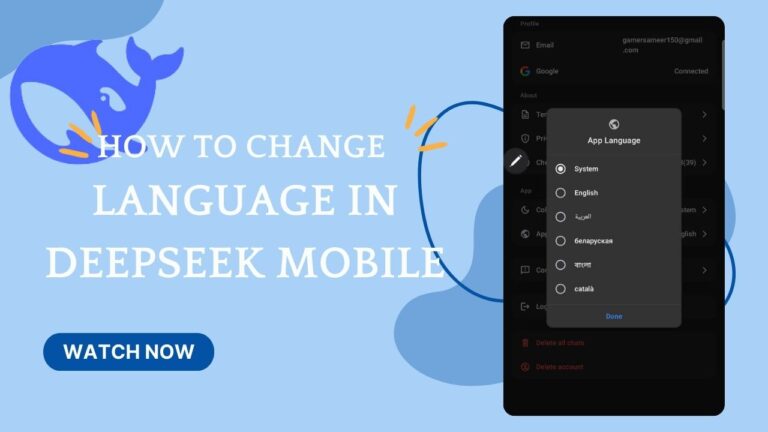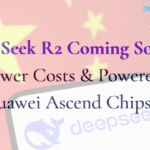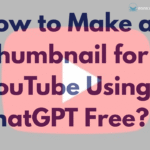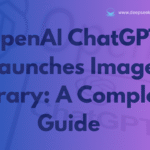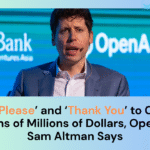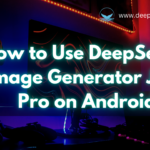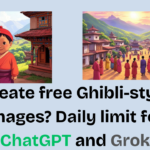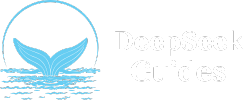DeepSeek is a Chinese artificial intelligence company that develops open-source large language models (LLMs) which are viral all around the world. If you’re using DeepSeek on your mobile both on android or iOS and want to change the language settings, this guide will help you.
Why Change the Language in DeepSeek?
DeepSeek comes with the system language and in case you want to change it to English or Chinese, this tutorial will help you out. Changing the language in DeepSeek can help you understand the interface, improve user experience, and make the tool more accessible for non-English speakers. Whether you want to switch to your native language or experiment with different language options, DeepSeek offers flexibility in language settings. Currently, DeepSeek AI offers 5 to 6 languages on mobile. Some of them are English, Chinese and System.
System: This is the default language that depends upon the OS language.
English: English is available in language options.
Chinese: As a Chinese AI model, it’s one of the options.
Video Tutorial
Step By Step Guide to Change Language in DeepSeek Mobile
Step 1: Open DeepSeek on Your Mobile

At, first open the DeepSeek AI on your mobile: android or ios or visit: https://chat.deepseek.com/
Ensure you have installed DeepSeek app and running on your mobile. If you haven’t installed it yet, install it from playstore or app store.
Step 2: Access the Profile Menu


Click on the burger menu at the top left and locate the “My Profile” usually found in the bottom-left corner or the main menu.
Step 3: Navigate to Settings

Now, in the Settings menu, look for the App Language option. Then, click on Language to view the available language options.
Step 4: Choose Your Preferred Language

Finally, from the dropdown menu, select your desired language. This is how easily, you can switch the language easily.
If you are a PC or desktop user, it is worth checking out this blog: How to Change Language in DeepSeek Mobile
Conclusion
Changing the language in DeepSeek mobile is a simple process that enhances usability for non-English users. By following this guide, you can easily switch to your preferred language.
Comment below if you have any doubts about our tutorial and for more DeepSeek tips and troubleshooting guides, stay tuned to our website!