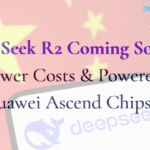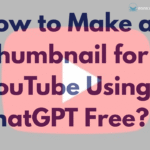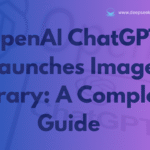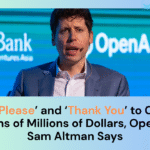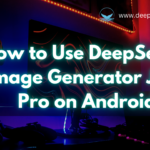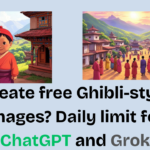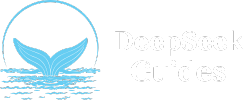Studio Ghibli is a renowned Japanese animation studio led by the legendary artist Hayao Miyazaki. The “Ghibli style,” characterized by its soft pastel colors, expressive characters, and whimsical landscapes, was developed through Miyazaki’s dedication and artistic vision. In this guide, we present a comprehensive and easy-to-follow tutorial to create Ghibli style AI images for free using ChatGPT.
Despite Miyazaki’s strong opposition to AI-generated art, the Ghibli aesthetic has gained immense popularity on social media, with many attempting to recreate it using AI tools like ChatGPT. It became a trend on social media to create a ghibli image and share it on Instagram and tiktok.
What is a Ghibli-Style Image?

The Ghibli style, crafted by Hayao Miyazaki, is known for its hand-drawn, highly detailed backgrounds, soft shading, and emotionally expressive characters. These images often depict peaceful, dreamlike worlds full of magical realism. While Miyazaki himself disapproves of AI in art, AI tools have evolved to approximate his style. This guide will teach you to create Ghibli-inspired images using ChatGPT, overcoming common issues many users face.
Create Ghibli-Style Images Using ChatGPT for Free Step by Step
Here is a brief step by step tutorial for creating a viral ghibli image for free using chatgpt.
Step 1: Accessing ChatGPT
Open your favourite browser and search for ChatGPT then if you don’t have an account, create one, and if you have a login. Now, you have a chatgpt dashboard like this.

Step 2: Uploading an Image
Now, choose the image you want to make a ghibli style, and it’s time to upload the image to chatgpt. First, click on the plus icon at the bottom and choose “upload from computer”, then choose the image you want to make a Ghibli.

After uploading, enter the appropriate prompt from the list below. These are the different prompt that we have tested and all of them works well.
Step 3: Using Effective Prompts

Copy and modify these prompts based on your image: These prompts are tested well so you will get the best result using these prompts. Copy and edit the prompts according to your needs.
For a Character (e.g., Person, Selfie, Pet):

Transform [subject] into a Studio Ghibli protagonist. Emphasize [soft pastel colors, expressive eyes, whimsical clothing]. Include elements like [flying creatures, glowing plants].Example:
Transform my cat into a Studio Ghibli protagonist. Emphasize expressive eyes, fluffy fur, and a tiny magical satchel. Include elements like glowing fireflies and a soft autumn background.For Landscapes:
Reimagine [photo] as a Ghibli-inspired landscape. Use Miyazaki-style [lush forests, floating islands, warm sunlight]. Avoid cartoonish textures.Example:
Reimagine my car in road scene as a Ghibli-inspired landscape. Use Miyazaki-style lush greenery, soft sunlight filtering through leaves, and a gentle stream with sparkling reflections.
Step 4: Customizing Prompts
Modify the bracketed elements to fit your image. Replace [subject] with what’s in the picture (e.g., cat, house, child). Adjust attributes like [soft pastel colors] or [flying creatures] to match your vision.
Step 5: Submitting the Prompt
Enter the modified prompt in ChatGPT and wait for the AI to process the request. If you receive a rate-limit error, try again after a short wait or refine the prompt. It may take some time to generate the image by the ChatGPT, so you need to maintain patience.
Common Issue: Image Generation Limits
If you’ve attempted to generate Ghibli-style images with ChatGPT, you may have encountered an error such as:

“I wasn’t able to generate the Studio Ghibli-style transformation because of rate limits on image generation. You’ll need to wait about 12 minutes before I can try again.”
This happens because prompts like “Ghiblify this image” or “Turn this image into Ghibli style” often trigger restrictions. Don’t worry—there’s a solution!
Alternative Prompts for Better Results
If the initial prompts don’t work, try these:
- Transform [subject] into a Studio Ghibli-style [hero/villain]. Emphasize [detailed hairstyle, quirky accessories, unusual pet companion]. Include elements like [a talking satchel, floating lanterns, or a scar with a magical glow].
- Reimagine [subject] as a Studio Ghibli protagonist discovering a hidden world. Highlight [awe-struck expression, glowing map, weather reflecting their mood (e.g., rain when sad)]. Add whimsical items like [a key made of ice, shoes that sprout wings].
- Transform [subject] into a tragic Ghibli-style antagonist. Emphasize: [sympathetic eyes, cracked mask, clothing fused with nature (e.g., vines, crystals)]. Include symbolic items like [a broken music box, wilted flowers]. Avoid pure evil, focus on melancholy.
Advanced Techniques
To enhance results, incorporate these refinements:
- Fix Flat Colors: Add “Kodak Ektachrome film tones, soft gradients, and muted pastels” to prompts.
- Avoid Copyright Flags: Replace “Studio Ghibli” with “Miyazaki-esque” or “90s Japanese animation style.”
Troubleshooting Common Issues

1. ChatGPT Won’t Let You Upload Images
- Switch to an alternate browser or account.
- If using the ChatGPT website, try the mobile app, and vice versa.
- If the issue persists, consider using Grok AI, Elon Musk’s AI tool, which also supports Ghibli-style image generation.
2. AI-Generated Art Looks Blurry or Cartoonish
- Blurry Outputs: Add “4K resolution, intricate textures, UHD rendering” to prompts.
- Cartoonish Style: Use negative prompts like “Avoid Disney/Pixar, no cel-shading.”
- Flat Colors: Request “Kodak Ektachrome film tones with soft gradients.”
3. Legal Considerations for Selling AI-Generated Ghibli-Style Art
Selling AI-generated art in the Ghibli style can be legally risky. To stay safe:
- Use original twists: “Forest guardian with bunny ears” instead of Totoro.
- Add disclaimers: “Inspired by Studio Ghibli’s aesthetic, not affiliated.”
- Avoid replicating characters or scenes from films.
FAQs
Yes! Free-tier ChatGPT (GPT-4o) can generate Ghibli-style art. Just upload the image and give a ghibli prompt to create Studio Ghibli style art.
This usually happens due to ineffective prompts. Try using proper prompts like: Transform [subject] into a Studio Ghibli protagonist. Emphasize [soft pastel colors, expressive eyes, whimsical clothing].
Yes! You can use the ChatGPT mobile app to upload images and enter prompts the same way you do on desktop.
Video Tutorial
Final Thoughts
While AI-generated Ghibli-style art is controversial among traditional artists, it remains a trending aesthetic. We hope this tutorial helps you create stunning images while respecting artistic integrity. Let us know your thoughts and share your creations!