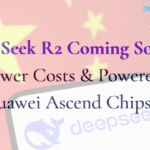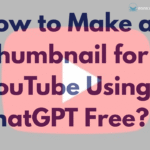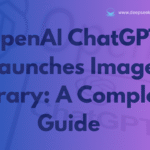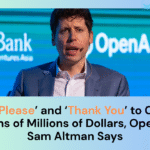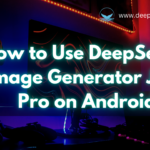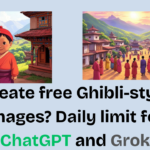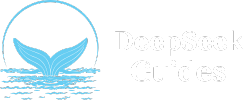The DeepSeek “One more step before you proceed…” screen is a common problem during account creation or verification and while using DeepSeek AI. However, users often report this screen freezing or failing to progress, leaving them unable to complete sign-up or access the platform. This guide provides proven solutions to resolve the issue, of getting back DeepSeek AI.
DeepSeek AI has become one of the trending AI that performs better among many highly reputed AI on the market. We have been using DeepSeek to write articles, to write YouTube scripts, and do a lot of things right now and it is 100% better than the free version of ChatGPT. DeepSeek outperforms a lot of the AI tech world.
As a lot of people are using DeepSeek lately, they are facing a lot of problems too and we are DeepSeek Guides teams figure out the problems and also fix those problems. You can see some of the basic problems that we fixed earlier: Fix DeepSeek “Server is Busy. Please Try Again Later” Error.
Why Does the “One More Step” Screen Get Stuck?

The “One more step before you proceed…” screen on DeepSeek AI typically verifies user information, such as email confirmations, CAPTCHA checks, or server-side processing. Common causes for its freezing include:
- Server Overload: High traffic or maintenance can delay verification processes.
- Network Instability: Poor connectivity disrupts communication with DeepSeek’s servers.
- Browser/App Glitches: Cached data or outdated software may interfere with page loading.
- Regional Restrictions: Geographic blocks or ISP limitations can halt verification.
- Anti Virus Software: One of the most common problems is anti virus blocking a DeepSeek AI on the browser too.
- Ad Blocker: We see ad blockers too causing this one more step problem on Deepseek AI.
Step-by-Step Fixes for the “One more step before you proceed…” Stuck Screen
Here are some of the best methods to solve this “One more step before you proceed…” stuck screen problem. Mostly if you are using a DeepSeek browser version on your PC, it gives this type of error. The common cause of this problem is it only came because DeepSeek can’t load the CAPTCHA. After all, your browser is blocking it. So without further delay, let’s fix this.
1. Check Your Internet Connection
The first, method is to check your internet connection. A weak or unstable connection is a frequent culprit. Ensure your network is stable.
2. Disable Ad Blocker
The second, method is to disable the ad blocker. A most common problem is the ad blocker too. Most of the ad blocker blocks the CAPTCHA which leads to the problem one more step before you proceed…
So, check out if you have disabled the ad blocker turned off on your browser. If it still didn’t work disable the extension for some time and try again.
3. Disable Anti Virus Software
The other most common problem is anit virus software. We faced this one more step before you proceed… a problem on our PC because of the active anti virus software. So, to check disable the anti virus software you have on your PC temporarily.
These top 3 solutions must solve the issue you are facing right now. But still, you are stuck at one more step before you proceed… screen on DeepSeek AI, follow the methods below:
4. Clear Browser/App Cache and Cookies
The corrupted cached data can also freeze verification screens. Here are the steps you can follow to get rid of it.
- Browser Users:
- Chrome: Go to Settings > Privacy > Clear Browsing Data (select Cookies and Cached Images).
- Safari: Navigate to Settings > Safari > Clear History and Website Data.
- App Users:
- Android: Settings > Apps > DeepSeek > Storage > Clear Cache.
- iOS: Reinstall the app to reset cached data.
5. Try a Different Browser or Device
Sometimes compatibility issues may arise with outdated browsers or OS versions. Switch to Chrome, Firefox, or Edge if using an unsupported browser. Test the process on a smartphone or tablet.
6. Disable VPNs or Use a Different Region
VPNs can trigger security flags or regional blocks. So, it’s better to disable the VPN and try again.
- Temporarily disable your VPN.
- If restricted in your country, connect via a VPN server in a supported region (e.g., the U.S. or Europe).
7. Check DeepSeek’s Server Status
Server outages or maintenance may disrupt verification. So, you can visit DeepSeek’s Status Page or monitor their social media for real-time updates.
8. Update or Reinstall the App
Outdated app versions often cause glitches. So, make sure you are using an updated version of the DeepSeek on your device.
- Update: Visit Google Play or the App Store to install the latest version.
- Reinstall: Uninstall the app, restart your device, and download it fresh.
9. Contact DeepSeek Support
If all else fails, reach out to DeepSeek’s support team via email ([email protected]) or their website’s live chat. Provide screenshots and error details for faster resolution.
Preventive Tips to Avoid Future Issues
- Use a stable Wi-Fi connection during sign-up.
- Regularly clear cache and update your browser/app.
- Avoid peak hours (mornings/evenings) when servers are busiest.
Conclusion
The DeepSeek “One more step before you proceed…” stuck screen is typically resolved through disabling ad blocker, disabling anti virus, connectivity checks, cache clearance, or server monitoring. By following this guide, you can bypass the One more step before you proceed… screen and access DeepSeek’s AI.