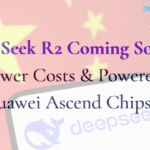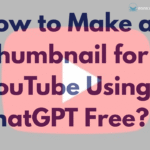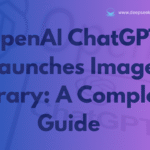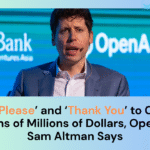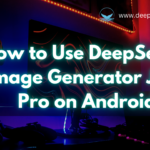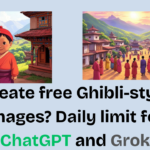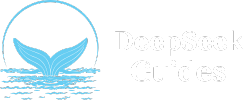DeepSeek is a Chinese AI company that created an AI model that is more powerful than Gpt-4, known as DeepSeek R1. DeepSeek R1 delivers high-performance AI at a fraction of the cost. In this tutorial, we will be running it locally with Ollama, Docker, and Open Web UI which ensure complete privacy, offline access, and full control over your data.
This guide helps you set up DeepSeek R1 on your machine, leveraging Docker for seamless deployment and Open Web UI for a ChatGPT-like experience. After that, we can use DeepSeekl without relying on the cloud. No more DeepSeek “Server is Busy. Please Try Again Later” Error.
Why Run DeepSeek R1 Locally?
There are a lot of advantages of running DeepSeek R1 locally on your computer. Some of them are:
- Zero Data Leaks: Process sensitive data offline.
- No Subscription Fees: Avoid costly API charges like ChatGPT or other AI models.
- Customizable: Tweak parameters and integrate with local apps.
- GPU/CPU Flexibility: Optimize for your hardware.
- Unrestricted Access: Bypass cloud service limits, no more server busy problems.
System Requirements
These are the minimum system requirements to install and set up DeepSeek R1 locally on your computer.
- A computer with 8GB+ RAM (16GB recommended for larger models).
- Ollama: Manages AI models locally (Download Here).
- Docker: Containerizes Open Web UI (Install Docker).
- Open Web UI: For ChatGpt like interface (Download Here).
- Basic terminal/command-line knowledge.
Video Tutorial
Setting Up DeepSeek-R1 Locally With Ollama
Here, we describe a step by step guide to install and setup DeepSeek-R1 locally with ollama with docker and open web ui.
Step 1: Install Ollama

Download Ollama for your OS. We are using Windows so we will be installing the Windows one.
Step 2: Pull DeepSeek R1

On ollama website go to models and click on deepseek-r1 to install deepseek-r1 on your PC. You will now see a file with different models of deepseek-r1, for our PC we chose 1b but recommended deepseek-r1 7b. You can choose any according to your PC specs.

Then, open a terminal and run: the code we copy from the website and hit enter. Now, the AI model will start downloading to your local PC.


Finally, deepseek-r1 is installed on your PC and ready to use. You can test by giving some prompts. Yes, it works perfectly. If you need the more user friendly UI follow step 3.
Step 3: Install Docker
Visit the docker website and install docker on your Windows or Mac. We are using 64-bit docker for Windows.

After, installation docker will ask to restart the PC and you also need to create an account to sign in on docker.
Step 4: Deploy Open Web UI with Docker

Open Web UI provides a user-friendly interface for local AI models. Docker ensures hassle-free setup. First, open the open web UI github page link the find the docker command. Copy it and paste it on the terminal. Alternatively, paste the code below:
docker run -d -p 3000:8080 –add-host=host.docker.internal:host-gateway -v open-webui:/app/backend/data –name open-webui –restart always ghcr.io/open-webui/open-webui:main
Hold some time for installation and after that, you can see a new section with “Open Web UI”, there is a link to access Open Web UI or open http://localhost:3000 it in your browser.

Now, create an account (local credentials, no email required).
Step 5: Chat with DeepSeek R1 Offline

Now, start a new chat from the Open Web UI dashboard. Ask questions directly, no internet is needed.
FAQs
Yes! DeepSeek R1 can run entirely on your local machine using tools like Ollama and Docker. By installing the model offline, you bypass cloud dependencies and keep all data on your device. This is ideal for developers, researchers, or businesses handling sensitive information.
Absolutely. Once you’ve downloaded the DeepSeek R1 model via Ollama and set up Open Web UI (or another local interface), you can use the AI without an internet connection. This makes it perfect for environments with restricted connectivity or strict data privacy requirements.
Yes, DeepSeek R1 is open-source and free for personal and commercial use. However, always check the latest licensing terms on DeepSeek’s official repository for updates.
100%. Since no data leaves your device, DeepSeek R1 avoids the privacy risks of cloud-based AI. Docker containers and Ollama’s local execution ensure end-to-end security.
Conclusion
By combining Ollama, Docker, and Open Web UI, you’ve created a private, offline AI workstation capable of document analysis, creative writing, and more all without relying on cloud services.
Finally, we have downloaded DeepSeek R1 with the help of ollama and create a chatgpt like UI using docker and open web UI. If you found this tutorial helpful don’t forget to share this guide to help others unlock offline AI!